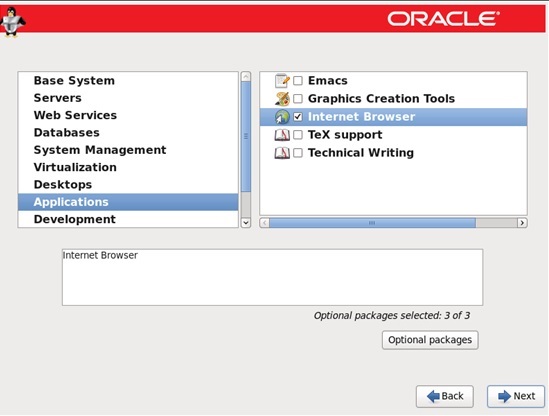Install Java 8 in Linux:
1. Before installing Java, make sure to first verify the version of installed Java.
[obiee@obiee12c oracle]$java -version
java version "1.7.0_75"
OpenJDK Runtime Environment (IcedTea 2.5.4) (7u75-2.5.4-2)
OpenJDK 64-Bit Server VM (build 24.75-b04, mixed mode)
It’s clear from the output above that the installed version of Java is OpenJDK 1.7.0_75.
2. Make a directory where you want to install Java. For global access (for all users) install it preferably in the directory /opt/java.
[obiee@obiee12c oracle]$ su
password
[root@obiee12c oracle]# mkdir /opt/java
[root@obiee12c oracle]# cd /opt/java
3. Now it’s time to download Java (JDK) 8u91 source tarball files for your system architecture by going to official Java download page.
For reference, we have provided the source tarball file-names, please select and download these below mentioned files only.
- jdk-8u91-linux-x64.tar.gz [For 64-bit Systems]
[root@obiee12c oracle]# cd /opt/java
[root@obiee12c oracle]# wget --no-cookies --no-check-certificate --header "Cookie: gpw_e24=http%3A%2F%2Fwww.oracle.com%2F; oraclelicense=accept-securebackup-cookie" "http://download.oracle.com/otn-pub/java/jdk/8u91-b14/jdk-8u91-linux-x64.tar.gz"
4. Once file has been downloaded, you may extract downloaded file
[root@obiee12c oracle]# tar -zxvf jdk-8u91-linux-x64.tar.gz
5. Next, move to the extracted directory and use command update-alternatives to tell system where java and its executables are installed.
[root@obiee12c oracle]# cd jdk1.8.0_91/
[root@obiee12c oracle]# update-alternatives --install /usr/bin/java java /opt/java/jdk1.8.0_91/bin/java 100
[root@obiee12c oracle]# update-alternatives --config java
There are 3 programs which provide 'java'.
Selection Command
-----------------------------------------------
* 1 /usr/lib/jvm/jre-1.7.0-openjdk.x86_64/bin/java
2 /usr/lib/jvm/jre-1.6.0-openjdk.x86_64/bin/java
+ 3 /usr/java/jdk1.8.0_91/jre/bin/java
Enter to keep the current selection[+], or type selection number:
6. Tell system to update javac alternatives as:
[root@obiee12c oracle]# update-alternatives --install /usr/bin/javac javac /opt/java/jdk1.8.0_91/bin/javac 100
[root@obiee12c oracle]# update-alternatives --config javac
There are 2 programs which provide 'javac'.
Selection Command
-----------------------------------------------
*+ 1 /usr/java/jdk1.8.0_91/bin/javac
2 /opt/java/jdk1.8.0_45/bin/javac
Enter to keep the current selection[+], or type selection number:
7. Similarly, update jar alternatives as:
[root@obiee12c oracle]# update-alternatives --install /usr/bin/jar jar /opt/java/jdk1.8.0_91/bin/jar 100
[root@obiee12c oracle]# update-alternatives --config jar
There is 1 program that provides 'jar'.
Selection Command
-----------------------------------------------
*+ 1 /usr/java/jdk1.8.0_91/bin/jar
Enter to keep the current selection[+], or type selection number: 1
[root@obiee12c oracle]#
8. Now You may verify the Java version again, to confirm.
[root@obiee12c oracle]# java -version
java version "1.8.0_91"
Java(TM) SE Runtime Environment (build 1.8.0_91-b14)
Java HotSpot(TM) 64-Bit Server VM (build 25.91-b14, mixed mode)
[root@obiee12c oracle]#
Optional:
Setting up Java Environment Variables.
# export JAVA_HOME=/opt/java/jdk1.8.0_91/
# export JRE_HOME=/opt/java/jdk1.8.0._91/jre
# export PATH=$PATH:/opt/java/jdk1.8.0_91/bin:/opt/java/jdk1.8.0_91/jre/bin
If you are not using OpenJDK (open source implementation of java), you may remove it as:
# apt-get remove openjdk-*
Showing posts with label UNIX/Linux. Show all posts
Showing posts with label UNIX/Linux. Show all posts
Thursday, July 7, 2016
Sunday, December 6, 2015
How to Install Oracle Linux 6.7 64 bit in VM Player
How to Install Oracle Linux 6.7 – 64bit
Download Oracle Linux 6.7 64 bit ISO file from https://edelivery.oracle.com
Environment:
Windows 7 – 64 Bit, 16 GB RAMVM Palyer 12.x Version
1 TB Hard Disk
VM Player Setup
• VMPlayer Create New Virtual Machine• Installer disk image file (iso): Select Installation file
• Virtual Machine Name: OBIEE
• Select Storage Size and Disk Files type (Single or Multiple)
• Configure New system – for rest of the values including memory
• Bellow Screen:
Linux Install:
1. Welcome Screen and choose “Install or upgrade an existing system”Screen:
2. Skip the media test
Screen:
3. Linux Welcome Screen
Screen:
4. Select Language – as English(English)
Screen:
5. Select Keyboard – U.S.English
Screen:
6. Select Storage Type – Basic Storage Devices
Screen:
7. Storage Device Warning – “Yes, discard any data”
Screen:
8. Hostname - obiee.oracle
Screen:
9. Select “Configure Network” button and configure the network
Screen1:
Screen2:
10. Select Time Zone:
Screen:
11. Enter “Root Password”
Screen:
12. Type Of Installation: “Use All Space” and check the “Review and modify partitioning layout”
Screen:
13. Modify storage space – If required create new files system
Screen:
14. Accept all changes and format the disk – “Write changes to disk”
Screen:
15. Select “Basic Server” and “Customize now”
Screen:
16. Base System: Default values, Compatibility Libraries, Networking Tools and others
17. Server: Default values and NFS file server, System administration tools
18. System Management: System Management
19. Desktop: Desktop, Desktop Platform, Fonts, General Purpose Desktop, Graphical Administration Tools, X Window System
20. Application: Internet Browser
Screens:
21. Reboot, after reboot create new user, if you required enable kdump.
Screen:
Update the System:
1. Install VM ToolsFrom VM menu
Player ==> Mange ==> Install VMware Tools
2. Update System
Open Terminal, su to root
$yum update
3. Install “oracle-rdbms-server-11gR2-preinstall”
$ yum install oracle-rdbms-server-11gR2-preinstall
Monday, November 23, 2015
NFS Server on Oracle Linux 6.7 – 64 bit
NFS Server on Oracle Linux 6.7/Cent OS/RHEL – 64 bit
NFS Client setup:
Installing NFS Software:
·
Use the following command to install
NFS:
Log in to nfsserver, and open
terminal
$su
Provide root password
$yum -y install nfs-utils
nfs-utils-lib
Configuration of NFS is simple and add
the directories you wish to export to the file /etc/exports.
·
Create a directory called /software
with the following command:
$mkdir /software
·
Try to create new file for permissions
check
$touch /software/nfstext
·
Edit the file /etc/exports:
$vi /etc/exports
Add the following line to
/etc/exports:
/software
*(rw,sync,no_root_squash)

Note: See the
permissions description bellow, if you are planning to install Oracle EBS or
OBIEE you need read and write permissions.
ro - Read Only
Rw - Read Write
Sync - Reply only after disk
·
NFS
requires the rpcbind service to be running. Start it with the following
command:
$service rpcbind start
·
Then,
start the nfs server:
$/etc/init.d/nfs
start
·
NFS
to start at boot, use the following command:
$chkconfig --levels 235 nfs on
·
Enable
the export immediately with the command exportfs -v. You can view the export
with the command showmount -e.

· Configuring the NFS Client
The
nfs package should be exist on client.
Login to
client and install nfs utils, if not exist
$yum -y
install nfs-utils nfs-utils-lib
Following command to enable nfs mount point (NFS server address
required)
- Create /software direcotry
$su>
$ cd /mnt- Create /software direcotry
$su
$mkdir software
$chmod 777 software
Execute bellow command
mount -t nfs 999.999.64.127:/software /mnt/software
$cd /mnt/software
·
To
enable the NFS mount at the time of server start, update /etc/ftab file
$su
$vi
/etc/ftab
Add bellow command
command at the end of file and save and exit. Next time it will added
automatically.
$ 999.999.64.127:/software
/mnt/software nfs defaults 0 0

Subscribe to:
Posts (Atom)