How to Install Oracle Linux 6.7 – 64bit
Download Oracle Linux 6.7 64 bit ISO file from https://edelivery.oracle.com
Environment:
Windows 7 – 64 Bit, 16 GB RAMVM Palyer 12.x Version
1 TB Hard Disk
VM Player Setup
• VMPlayer Create New Virtual Machine• Installer disk image file (iso): Select Installation file
• Virtual Machine Name: OBIEE
• Select Storage Size and Disk Files type (Single or Multiple)
• Configure New system – for rest of the values including memory
• Bellow Screen:
Linux Install:
1. Welcome Screen and choose “Install or upgrade an existing system”Screen:
2. Skip the media test
Screen:
3. Linux Welcome Screen
Screen:
4. Select Language – as English(English)
Screen:
5. Select Keyboard – U.S.English
Screen:
6. Select Storage Type – Basic Storage Devices
Screen:
7. Storage Device Warning – “Yes, discard any data”
Screen:
8. Hostname - obiee.oracle
Screen:
9. Select “Configure Network” button and configure the network
Screen1:
Screen2:
10. Select Time Zone:
Screen:
11. Enter “Root Password”
Screen:
12. Type Of Installation: “Use All Space” and check the “Review and modify partitioning layout”
Screen:
13. Modify storage space – If required create new files system
Screen:
14. Accept all changes and format the disk – “Write changes to disk”
Screen:
15. Select “Basic Server” and “Customize now”
Screen:
16. Base System: Default values, Compatibility Libraries, Networking Tools and others
17. Server: Default values and NFS file server, System administration tools
18. System Management: System Management
19. Desktop: Desktop, Desktop Platform, Fonts, General Purpose Desktop, Graphical Administration Tools, X Window System
20. Application: Internet Browser
Screens:
21. Reboot, after reboot create new user, if you required enable kdump.
Screen:
Update the System:
1. Install VM ToolsFrom VM menu
Player ==> Mange ==> Install VMware Tools
2. Update System
Open Terminal, su to root
$yum update
3. Install “oracle-rdbms-server-11gR2-preinstall”
$ yum install oracle-rdbms-server-11gR2-preinstall





















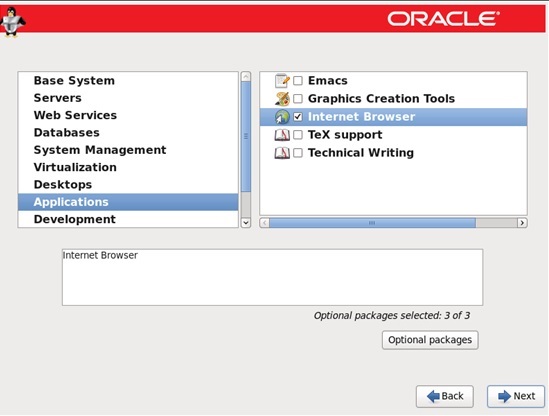



1 comment:
Great site for these post and i am seeing the most of contents have useful for my Carrier.Thanks to such a useful information.Any information are commands like to share him.
Linux Training in Chennai
Post a Comment